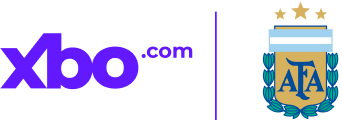Easily withdraw your funds by following these instructions.
If Withdrawing Cryptocurrency
- Sign In: Log in to your XBO.com account and go to the Dashboard page.
- Manage Withdrawal Addresses:
- Click 'Withdraw Address' on the left side of the page to access your address book.
- If you haven't saved any wallet addresses, click 'Add Address' to the right of the page and input the required details. - Select Cryptocurrency:
- Click the 'Wallet' button at the bottom of the page.
- Choose the cryptocurrency you want to withdraw.
- Click 'More' to access the dropdown list, then select 'Withdraw'. - Complete the Withdrawal:
- Enter the amount to withdraw.
- Choose the appropriate network.
- Select a saved wallet address from the dropdown menu.
- Click 'Continue', then 'Confirm' to finalize the transaction.
If Withdrawing Fiat Currency
- Sign In: Log in to your XBO.com account and go to the Dashboard page.
- Select Fiat Asset:
- Click the 'Wallet' button at the bottom of the page.
- Choose the fiat currency you want to withdraw.
- Click 'More' to access the dropdown list, then select 'Withdraw'. - Complete the Withdrawal:
- Enter the amount to withdraw.
- Provide your bank transfer details.
- Click 'Withdraw', review the information, and click 'Confirm' to process the transaction.
Success!
Your withdrawal is on the way. You can track its status in the Transaction History section.